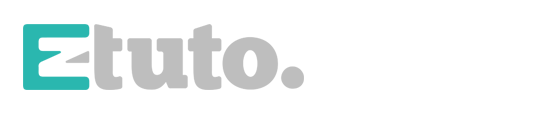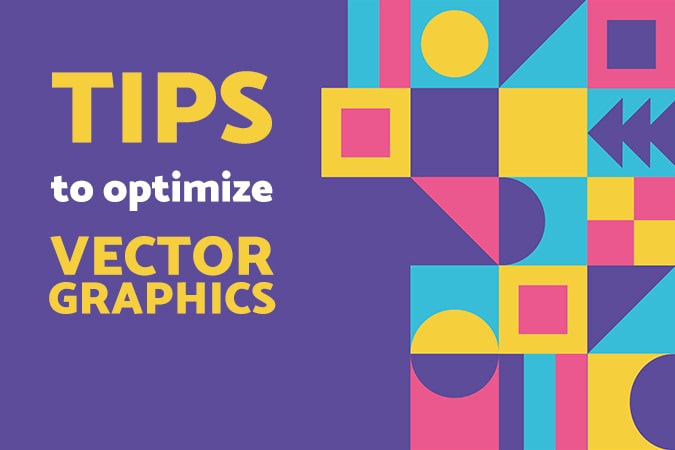
One of the main characteristics, and in my opinion, the reason we should always use vector graphics, is that it adapts to every type of resolution you have on your screen or printing device. These images adjust to different sizes of desktops, tablets, and phones. This adaptation helps a brand to ensure the best image quality for their website. Another great thing about this is that you can print these images in high quality as well.
Vectors have a high-quality scale image, which is why vectors often appear on T-shirts and other merchandise. However, vector tracing has more advantages. Namely, you can split them in multiple geometric shapes and edit it to your heart’s desire. The image quality will remain the same, while you can easily alter any shapes and sizes.
The scalability of a vector means that you can convert it into bigger or smaller sizes without losing any quality. So, there is no downside to compression, rotation, or drawing on the image. Vectors also take in very little disk space, making them ideal for graphic designers.
Table of Contents
What Are Vector Graphics?
Image files for graphic design are almost always raster or vector images. Rasters consist of either bits or pixels, but you can’t increase the number of pixels in an image. Therefore, you can’t scale these images. Vector images don’t consist of pixels, but instead of mathematical equations.
A vector image consists of triangular elements. The primary forms for this are lines, shapes, and points. Because of this, you can shape vector images to any size. However, to use the vectors on the web, you’ll need to convert them to raster images. A line of commands places the lines and shapes into a two or three-dimensional form.
The files used for vectors are SVG, PFD, and EPS. All three of them provide you with sharp prints. The graphics of vectors are easy to manipulate and therefore make ideal backgrounds or great artworks.
How to optimize vector graphics for prints
Many professionals say that the best art for printing is vector art and t-shirts. The reason they say it is because vectors use a series of mathematical curves to create a design. When printing the art, every tiny detail will show up, which makes the result look great.
Another great plus is that you can resize the art however you like. If you create a design to fit upon a business card but want to print it on a t-shirt as well, you can easily enlarge the image without losing quality. Raster images often blur when resized. This blurring is because of the pixels. The versatility of vector files makes them ideal for text scaling too.
Using Vector Graphics for Plot Printing
Plot printing gets used to print T-shirt designs, business designs, and more. Any excellent vector graphic with three colors or less is ideal for this plotter.
This printer uses a machine to plot print: it punches out the design using a plotting knife and does so on a color foil. The T-shirt colors get cut out from the foil.
The non-required pieces of leftover foil get removed to keep the design clear. After this, you have a complete design. Once the design is perfect, you can position the vector by hand and press using a heat source and pressure. Once pressed firmly, you can slowly peel off the film, and the design will be on the T-shirt.
Requirements For Plot Printing Of Vector Designs
When plot printing, a vector image should stay between 15×15 inches, but some websites recommend 11×11 inches instead. The diameters of the design, like the vector lines, have to be at least 0.06 inches.
A print plotter can print a maximum of three colors at the same time.
Use separate layers for color in the design
Print the text and objects separately, but close all the open curves to prevent space or overlap.
Measuring and increasing line thickness
When removing the undesired pieces of film, you need to make sure that the design parts are thicker than the rest. Doing so allows the design to be stable and to prevent any unwanted tears.
If there happen to be small gaps or lines in the design, they are often hard to detect as well. To add to that, they usually don’t stick to the T-shirt and will peel off with the rest.
Therefore, a very important step is making sure that the diameter of the design is at least 0.06 inches thick and that the gaps are not smaller than 0.04 inches. Keep this in mind when designing the image with your software program.
Measuring The Line Width
Since you know that the thickness should be at least 0.06 inches, you need to be able to measure it correctly. To do so, follow the next steps.
· Draw a circle with a diameter of 0.06 inches on a separate layer
· Place this circle on top of the smallest part of your design
You can do the same with a circle of 0.04 inch in diameter to measure the gaps in your design. If the ring fits inside the hole, it’s big enough.
Do keep in mind that when increasing the gap size or line thickness, your image should not exceed the 15×15 inches.
Checking and closing curves
When you’re designing a vector tracing to print, pay close attention to the curves. While the plotting machine punches out the design, it may accidentally punch out essential parts of the design too.
With vector images, you create curves by plotting multiple anchor points, which the plotting machine follows in a straight line. If you have too little anchor points, the curve remains “open” and will give design defects.
Because of this, you need to make sure that all parts of the design get recognized by the machine. Any element left uncovered will be left out and not printed. The printer will not accept these parts
It would be best to use the “combine” and “graphics” functions in your design program to close all curves. It prevents the overuse of anchor points and will automatically close the curves. No elements should overlap. If there do happen to be any overlapping elements, either remove them or cut them in a more appropriate shape.
Keep the anchor points in mind
When creating vector graphics, keep in mind to lower the usage of your anchor points. The preference is, of course, a straight line to a starting point and an end. However, not all designs have this. In that case, you can use anchor points, but try to stick to the maximum of 2000 anchor points per color. A three-color pattern will, therefore, have a maximum of 6000 anchor points.
If there are too many anchor points on one line, it will give a messy result. This messiness comes from the number of changes happening in that region. It also takes more time to cut along curves than straight lines.
All points mentioned above are vital things to keep in mind when optimizing your vector graphics to print. Pay attention to every single aspect and follow the tips for a perfect design.
When your business needs new designs, you can do it yourself, or you can hire a professional from Eztuto Studio. Send them a message with your wishes and requirements, and they will deliver a unique and personalized design for a small fee!
In conclusion
Vector graphics are resolution-friendly, easy to resize, and are suitable for all kinds of displays. However, when printing, you need to remember a few basic rules to make sure the result will be perfect. The thickness of the lines, anchor points, gaps, and curves are the most important aspects to keep in mind.